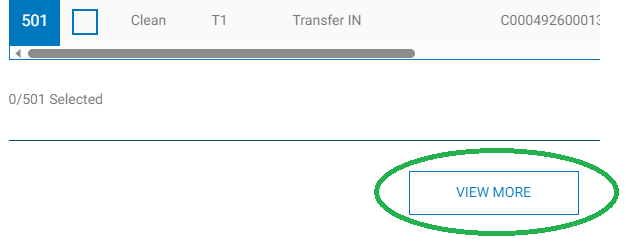FIRSTLY In order for the charts to show correct data, a transaction report needs to be downloaded with these filter settings:
- Delivery Type → Delivery Date.
- Date Range → User Defined.
- From To → Select a range.
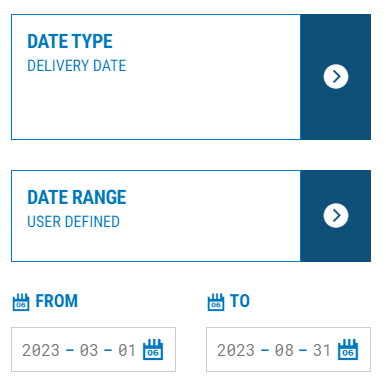
SECONDLY It is very important, that delivery type in this filter is selected as "Delivery Date" and not "Create Date"!
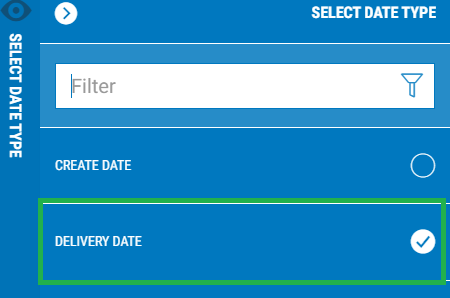
The "Date Range" must be selected as "User Defined" for accurate month by month data, the "From" date should be the first day of the month, and the "To" date should be the last day of the month.